Store

Embrace the weirdness and make your games truly unique. From hypnotic fire tunnels to reality-warping distortions and ethereal auras, give your projects that extra edge in horror, magic, and psychedelic experiences.
High-performance, fully customizable, and designed specifically for game developers!
- Fire Tunnel, a mesmerizing fire tunnel screen-space effect.
- Extruder, pixelated voxel effect with customizable camera, lighting.
- Crystal, crystalline patterns and dynamic light effects.
- Bubbles, pop your games with funky bubbles!
- Pinch, a raymarching-based dynamic pinch distortion.
- Doodle, a hand-drawn doodle effect.
- Kaleidoscope, a symmetrical, rotating patterns.
- Spiral, a hypnotic droste effect.
- Dither Fog, a retro dithering fog.
- Edges, edge detection and stylization.
Requirements
All ‘Weird’ effects are developed for ‘Universal Render Pipeline’ (or URP), which means they will not work with Built-In, or HDRP.
Unity 6
All effects are compatible with Unity 6, and use Render Graph. You will need to have URP version 17.0.2 or higher installed. In the official documentation you can find the steps to install it correctly.
Make sure that the ‘Compatibility Mode’ is disabled (Project Settings > Graphics > Render Graph).
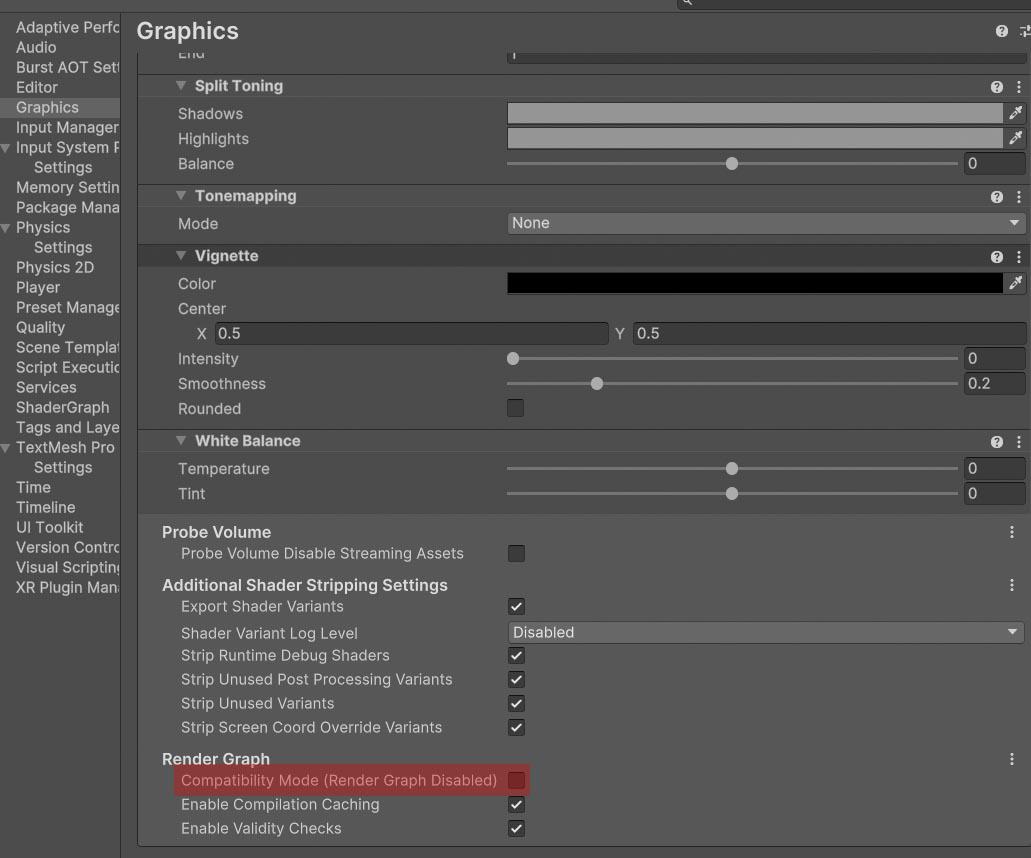
Using them in the Editor
Once installed, you have to add the effect you want to use from ‘Weird’ as a ‘Render Feature’. This official tutorial tells how to do it.
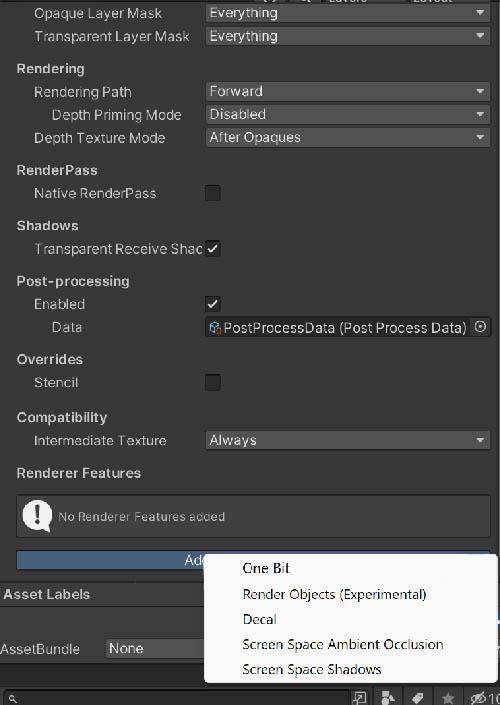
Remember that the camera you are using must have the ‘Post Processing’ option enabled.
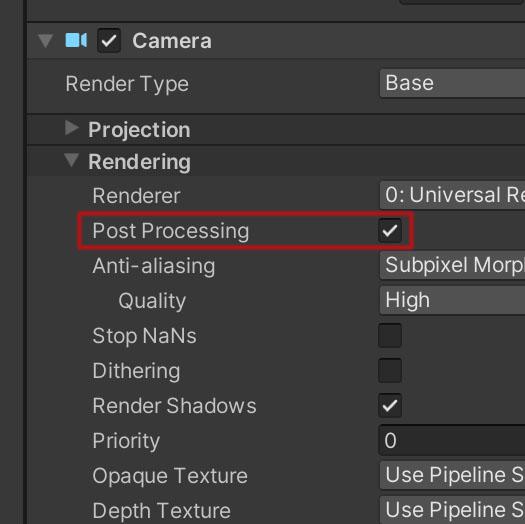
‘Quality’ levels (Project Settings > Quality) can have their own active ‘Render Pipeline Asset’.
If so, whatever you assign in ‘Scriptable Render Pipeline Settings’ in ‘Graphics’ will be ignored.
Remember to add the effect to the quality levels you want to use.
VR
To increase compatibility with VR devices, I recommend that you select ‘Stereo Rendering Mode’ in ‘Multi Pass’ mode:
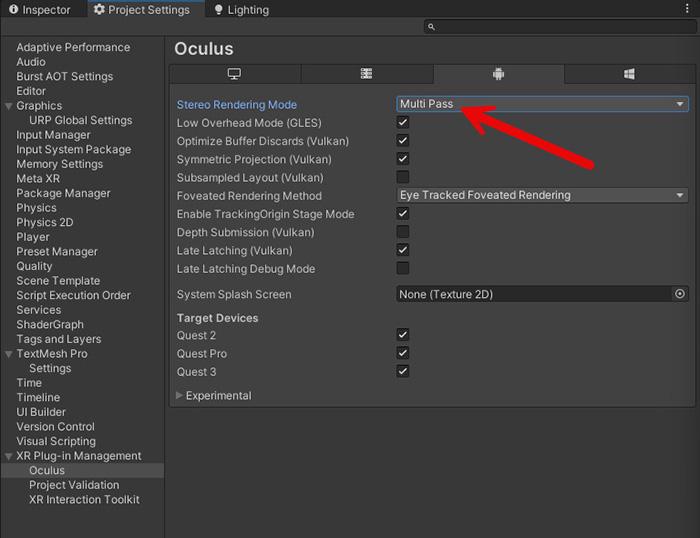
Using them in code
Once you have added the effect in the Editor, you can also handle ‘Weird’ effects by code.
First you must add the corresponding namespace. They are all of the style ‘FronkonGames.Weird.XXXX’, where XXXX is the name of the effect. For example, if the effect you want to use is ‘Fire Tunnel’ the code would be:
using FronkonGames.Weird.FireTunnel;To modify any of the effect parameters, you must first request its settings. In the following example we change the intensity of the effect by half.
FireTunnel.Settings settings = FireTunnel.Instance.settings;
settings.intensity = 0.5f;And how can I activate and deactivate the effect? It’s as easy as that:
FireTunnel fireTunnel = FireTunnel.Instance;
// Switch between active and inactive.
if (fireTunnel.isActive == true)
fireTunnel.SetActive(false);
else
fireTunnel.SetActive(true);If you are using an effect other than ‘FireTunnel’ just change it to its name. Check the source code comments for more information.
🔥 Fire Tunnel
Transform your game into a hypnotic journey through flames with Fire Tunnel, a mesmerizing post-processing effect that creates a swirling vortex of fire that engulfs the screen. Perfect for dramatic transitions, hellish portals, or just making your players feel like they’re diving into the heart of an inferno.
Once installed, when you select your ‘Universal Renderer Data’, you will see something like this:
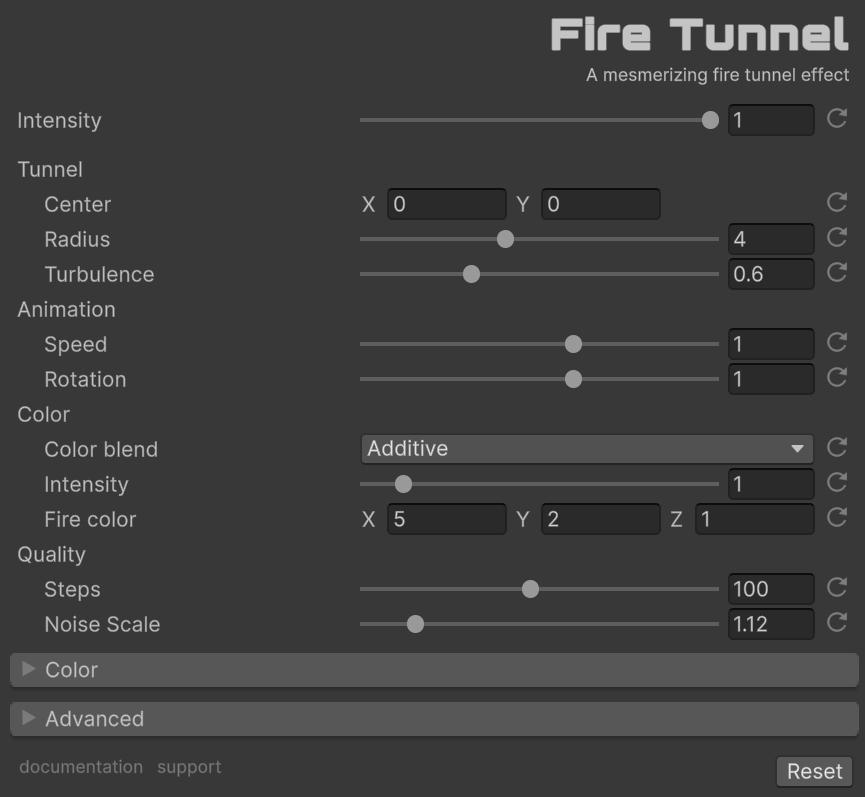
With ‘Intensity’ you can control the intensity of the effect. If it is 0, the effect will not be active.
Tunnel
- Center (X,Y): Position of the tunnel’s center point on screen. (0,0) is center, (-1,-1) bottom-left, (1,1) top-right.
- Radius [0-10]: Controls how wide the tunnel appears. Higher values create a larger tunnel opening.
- Turbulence [0-1]: Amount of chaos in the fire movement. Higher values create more erratic patterns.
Animation
- Speed [0-10]: How fast the fire effect moves and churns.
- Rotation [0-10]: Speed at which the tunnel rotates around its center.
Color
- Color Blend: How the fire effect blends with the scene.
- Intensity [0-10]: Adjusts the strength and brightness of the fire effect.
- Fire Color: Base color of the flames (RGB values from 0-10). Default is (5, 2, 1) for a natural fire look.
Quality
- Steps [1-200]: Number of steps in the raymarching calculation. Higher values mean better quality but lower performance.
- Noise Scale [0-10]: Controls the size and detail of the fire patterns. Lower values create finer detail.
Use in Code
Want to summon the flames programmatically? It’s easier than you think:
// Add the namespace
using FronkonGames.Weird.FireTunnel;
// Safe to use?
if (FireTunnel.IsInRenderFeatures() == false)
return;
// Access the settings (after ensuring FireTunnel is added as a Render Feature)
FireTunnel.Settings settings = FireTunnel.Instance.settings;
// Open the portal!
settings.intensity = 1.0f;
settings.tunnelRadius = 4.0f;
// Close it
settings.intensity = 0.0f;Want a smooth, dramatic reveal? Here’s how to animate the tunnel opening:
IEnumerator OpenFireTunnel()
{
var settings = FireTunnel.Instance.settings;
settings.intensity = 1.0f;
float duration = 3.0f;
float elapsed = 0.0f;
while (elapsed < duration)
{
settings.tunnelRadius = Mathf.Lerp(0.0f, 4.0f, elapsed / duration);
elapsed += Time.deltaTime;
yield return null;
}
settings.tunnelRadius = 4.0f;
}
// Start the animation
StartCoroutine(OpenFireTunnel());Here’s the fade-out version:
IEnumerator CloseFireTunnel()
{
var settings = FireTunnel.Instance.settings;
settings.intensity = 1.0f;
float duration = 3.0f;
float elapsed = 0.0f;
while (elapsed < duration)
{
settings.tunnelRadius = Mathf.Lerp(4.0f, 0.0f, elapsed / duration);
elapsed += Time.deltaTime;
yield return null;
}
settings.tunnelRadius = 0.0f;
}
// Start the animation
StartCoroutine(CloseFireTunnel());🔲 Extruder
Transform your rendered scene into a stunning 3D voxel-extruded world! This postprocess effect uses advanced raymarching techniques to convert your screen into an artistic grid of height-mapped blocks, creating a unique retro-futuristic aesthetic reminiscent of classic voxel graphics.
Perfect for artistic visualizations, music videos, stylized game cinematics, or adding that extra “weird” factor to your Unity projects!
Once installed, when you select your ‘Universal Renderer Data’, you will see something like this:
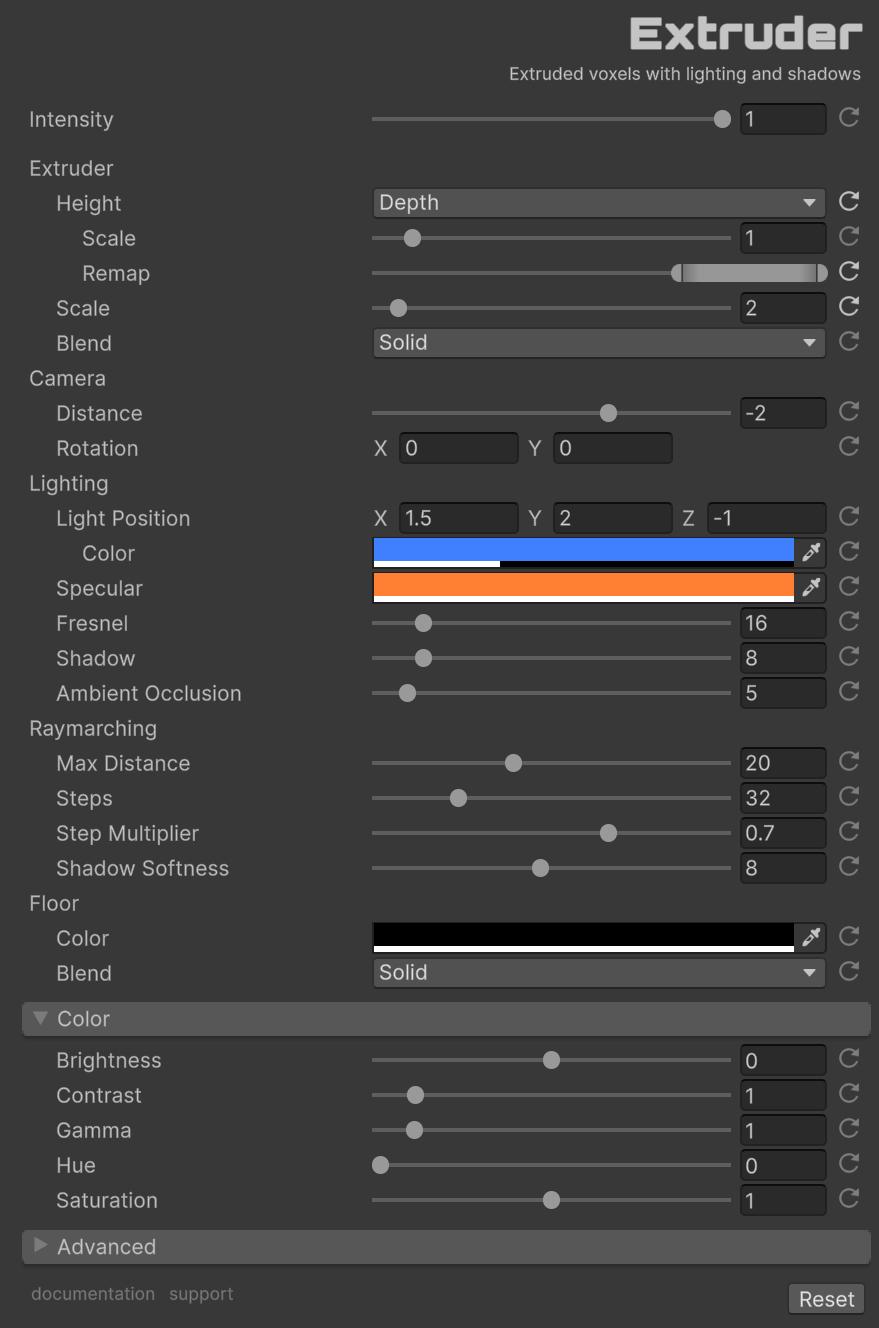
With ‘Intensity’ you can control the intensity of the effect. If it is 0, the effect will not be active.
Extruder
- Scale [1-20]: Controls the size of individual voxel blocks. Smaller values create larger, more visible blocks. Default: 3.
- Height: Method for calculating voxel height. Options:
- Grayscale (default): Uses image luminance to determine height
- Depth: Uses the depth buffer for 3D-aware height mapping
- Depth Scale [0.1-10]: Amplifies depth differences for height calculation. Only used with Depth mode. Higher values create more dramatic height variations. Default: 1.0.
- Depth Remap Min [0-1]: Minimum depth value to remap. Only used with Depth mode. Depth values below this become zero height. Default: 0.0.
- Depth Remap Max [0-1]: Maximum depth value to remap. Only used with Depth mode. Depth values above this become maximum height. Default: 1.0.
- Luminosity Remap Min [0-1]: Minimum luminosity value to remap. Only used with Grayscale mode. Luminosity values below this become zero height. Default: 0.0.
- Luminosity Remap Max [0-1]: Maximum luminosity value to remap. Only used with Grayscale mode. Luminosity values above this become maximum height. Default: 1.0.
- Blend: Blend mode for colors (Solid, Additive, Multiply, Overlay, Screen, etc.). Default: Solid. See ColorBlends enum for all available modes.
- Rotation [0-360]: Camera rotation in degrees (X, Y axes). Default: (0, 0).
Camera & Lighting
- Distance [-5 to -0.5]: Distance of the virtual camera from the extruded scene. Closer values give more dramatic perspective. Default: -2.
- Light Position [-3 to 3]: 3D position of the light source (X, Y, Z). Default: (1.5, 2.0, -1.0).
- Light Color: Color and intensity of the light source (RGBA). The alpha channel controls light intensity. Default: (0.25, 0.5, 1.0, 0.3).
- Specular Color: Color of specular highlights. Default: (1.0, 0.5, 0.2).
- Fresnel Intensity [0-128]: Intensity of the fresnel effect (edge lighting). Default: 16.
Raymarching
- Max Ray Distance [1-50]: Maximum distance rays can travel. Lower values improve performance but may clip distant elements. Default: 20.
- Raymarching Steps [4-128]: Number of steps per ray. Higher values = more accurate but slower. Default: 32.
- Step Multiplier [0.1-1]: Controls raymarching precision. Lower values = more accurate but slower. Higher values = faster but may miss details. Default: 0.7.
- Shadow Softness [1-16]: Controls how soft or hard shadows appear. Higher values create softer, more diffused shadows. Default: 8.
- Shadow Iterations [0-32]: Number of shadow ray iterations. Higher values = more accurate shadows but slower. Set to 0 to disable shadows completely. Default: 8.
- Ambient Occlusion Iterations [0-32]: Number of ambient occlusion iterations. Higher values = more accurate AO but slower. Set to 0 to disable AO completely. Default: 5.
Floor Settings
- Floor Color: Color of the floor/background plane. Default: Black (0, 0, 0, 1).
- Floor Color Blend: Blend mode for the floor color (same options as Color Blend). Default: Solid.
Height Methods
The Height setting determines how voxel heights are calculated:
Grayscale
- Uses image luminance (brightness) to determine extrusion height.
- Brighter areas = taller blocks, darker areas = shorter blocks.
- Works with any content (2D, 3D, stylized, or realistic).
- Not depth-aware, purely based on pixel brightness.
- Advanced: Use
Luminosity Remapto focus on specific brightness ranges:- Set
Min = 0.5, Max = 1.0to only extrude bright areas (highlights). - Set
Min = 0.0, Max = 0.4to only extrude dark areas (shadows). - Set
Min = 0.3, Max = 0.7to focus on mid-tones only.
- Set
Depth (Default)
- Uses the camera’s depth buffer to determine extrusion height.
- Closer objects = taller blocks, farther objects = shorter blocks.
- Depth-aware and respects 3D scene geometry.
- Requires a 3D scene with proper depth information.
- Use
Scaleto amplify height differences (values like 2-5 often work well for dramatic effects). - Advanced: Use
Depth Remapto focus on specific depth ranges:- Set
Min = 0.0, Max = 0.4to only extrude foreground objects (closest 40%). - Set
Min = 0.3, Max = 0.7to focus on mid-range objects only. - Set
Min = 0.7, Max = 1.0to only extrude background objects (farthest 30%).
- Set

This method requires you to activate Depth Texture in your URP settings.
When to use each:
- Grayscale: Best for stylized looks, 2D content, UI effects, or when you want creative control over height based on brightness.
- Depth: Best for 3D scenes where you want accurate spatial representation and realistic depth-based extrusion.
Basic Code Usage
// Add the namespace
using FronkonGames.Weird.Extruder;
// Safe to use?
if (Extruder.IsInRenderFeatures() == false)
return;
// Access the settings (after ensuring Extruder is added as a Render Feature)
Extruder.Settings settings = Extruder.Instance.settings;
// Enable the effect
settings.intensity = 1.0f;
// Disable it
settings.intensity = 0.0f;Reset everything to defaults:
Extruder.Instance.settings.ResetDefaultValues();Every parameter is at your fingertips:
var settings = Extruder.Instance.settings;
// Core effect
settings.intensity = 1.0f; // [0, 1] - Master intensity
// Extruder settings
settings.gridScale = 3.0f; // [1, 20] - Block size (smaller = larger blocks)
settings.heightMethod = HeightMethod.Grayscale; // Height calculation method (Grayscale or Depth)
settings.depthScale = 1.0f; // [0.1, 10] - Depth amplification (only for Depth mode)
settings.depthRemapMin = 0.0f; // [0, 1] - Minimum depth to remap (only for Depth mode)
settings.depthRemapMax = 1.0f; // [0, 1] - Maximum depth to remap (only for Depth mode)
settings.luminosityRemapMin = 0.0f; // [0, 1] - Minimum luminosity to remap (only for Grayscale mode)
settings.luminosityRemapMax = 1.0f; // [0, 1] - Maximum luminosity to remap (only for Grayscale mode)
settings.colorBlend = ColorBlends.Solid; // Color blend mode (Solid, Additive, Multiply, etc.)
settings.rotation = new Vector2(0f, 0f); // [0, 360] - Camera rotation (X, Y)
// Camera & lighting
settings.cameraDistance = -2.0f; // [-5, -0.5] - Camera distance from scene
settings.lightPosition = new Vector3(1.5f, 2.0f, -1.0f); // [-3, 3] - Light position (X, Y, Z)
settings.lightColor = new Color(0.25f, 0.5f, 1.0f, 0.3f); // Light color and intensity (RGBA)
settings.specularColor = new Color(1.0f, 0.5f, 0.2f); // Specular highlight color
settings.fresnelIntensity = 16.0f; // [0, 128] - Fresnel effect intensity
// Raymarching (performance & quality)
settings.maxRayDistance = 20.0f; // [1, 50] - Maximum ray distance
settings.raymarchingSteps = 32; // [4, 128] - Number of steps per ray
settings.stepMultiplier = 0.7f; // [0.1, 1] - Raymarching step size
settings.shadowSoftness = 8.0f; // [1, 16] - Shadow softness
settings.shadowIterations = 8; // [0, 32] - Shadow ray iterations (0 = no shadows)
settings.ambientOcclusionIterations = 5; // [0, 32] - AO iterations (0 = no AO)
// Floor settings
settings.floorColor = Color.black; // Floor/background color
settings.floorColorBlend = ColorBlends.Solid; // Floor color blend mode
// Color adjustments
settings.brightness = 0.0f; // [-1, 1] - Brightness adjustment
settings.contrast = 1.0f; // [0, 10] - Contrast
settings.gamma = 1.0f; // [0.1, 10] - Gamma correction
settings.hue = 0.0f; // [0, 1] - Hue shift
settings.saturation = 1.0f; // [0, 2] - Color saturation
// Advanced settings
settings.affectSceneView = false; // Affect Scene View?
settings.whenToInsert = RenderPassEvent.BeforeRenderingPostProcessing; // Render pass injection pointScene Recommendations
- ✅ Best: High-contrast scenes with varied lighting and textures.
- ✅ Good: Outdoor scenes, cityscapes, character models with good lighting.
- ⚠️ Challenging: Very dark scenes (consider increasing brightness), flat-lit environments.
- ❌ Avoid: Completely uniform colors or same depth (nothing to extrude!).
🔮 Crystal
Transform your games with mesmerizing crystalline patterns and dynamic light effects! This post-processing effect creates stunning visual distortions reminiscent of looking through a kaleidoscopic crystal, enhanced with flowing particle-like lights.
Once installed, when you select your ‘Universal Renderer Data’, you will see something like this:

With ‘Intensity’ you can control the intensity of the effect. If it is 0, the effect will not be active.
Crystal Effect
- Crystal [0-1]: Controls the intensity of the crystalline pattern overlay. Default: 1.0
- Blend: Color blend operation for the crystal effect. Default: Additive
- Color: RGB color tint for the crystal pattern. Default: (0.3, 0.8, 1.2) - cyan/blue tint
- Gain [0-2]: Amplification of the crystal pattern. Higher values create more pronounced patterns. Default: 0.45
- Scale [0.1-10]: Size of the crystal patterns. Larger values create smaller, more detailed patterns. Default: 2.2
- Speed [0-2]: Animation speed of the crystal effect. Default: 0.5
- Power [0.1-20]: Exponential power applied to the crystal pattern, affecting contrast and sharpness. Default: 5.0
- Rotation #0 [0-180]: Primary rotation angle for the crystal pattern (degrees). Default: 30.0
- Rotation #1 [0-180]: Secondary rotation angle for layered complexity (degrees). Default: 5.0
- Reflection [0-1]: Amount of reflection/mirroring in the crystal effect. Default: 0.1
- Refraction [0-10]: Strength of refraction (distortion and scale) when reflection is active. Default: 1.0
Lights Effect
- Lights [0-1]: Intensity of the flowing particle-like lights effect. Default: 0.1
- Blend: Color blend operation for the lights. Default: Screen
- Speed [0-2]: Animation speed of the light particles. Default: 0.5
- Iterations [5-30]: Number of iterations for detail and complexity. Higher values create richer effects but are more expensive. Default: 19
- Color Offset: RGB values that shift the color spectrum of the lights. Default: (1, 2, 3)
- Complexity [0.01-0.1]: Growth rate per iteration, controls how patterns evolve. Default: 0.03
- Distortion [1-15]: Spatial warping intensity of the light patterns. Default: 7.0
- Spread [1-10]: How much the light patterns disperse across the screen. Default: 5.0
- Rotation Speed [0-0.1]: Speed of rotation animation for the light patterns. Default: 0.02
- Turbulence [10-100]: Intensity of chaotic motion in the lights. Default: 40.0
- Detail [0.5-3.0]: Level of fine detail in the light patterns. Default: 1.5
- Warp [3-15]: Amount of spatial warping applied to the coordinate space. Default: 9.0
- Brightness [5-50]: Overall brightness multiplier for the lights. Default: 25.6
- Contrast [5-30]: Contrast level and clipping threshold. Default: 13.0
- Power [1-10]: Final exponential curve applied to the lights for intensity control. Default: 5.0
Use in Code
Want to control the crystalline effects programmatically? It’s easier than you think:
// Add the namespace
using FronkonGames.Weird.Crystal;
// Is it added as a Renderer Feature?
if (Crystal.IsInRenderFeatures() == false)
return;
// Access the effect instance
Crystal.Settings settings = Crystal.Instance.settings;
settings.intensity = 1.0f;
// Control crystal effect
settings.crystalIntensity = 1.0f;
settings.crystalColor = new Vector3(0.3f, 0.8f, 1.2f);
settings.crystalSpeed = 0.5f;
// Control lights effect
settings.lightsIntensity = 0.5f;
settings.lightsSpeed = 1.0f;
settings.lightsIterations = 25;Animate effects at runtime:
// Smoothly fade in the crystal effect
Crystal.Instance.settings.crystalIntensity = Mathf.Lerp(
Crystal.Instance.settings.crystalIntensity,
1.0f,
Time.deltaTime * 2.0f);
// Dynamically adjust light turbulence based on game events
Crystal.Instance.settings.lightsTurbulence = 40.0f + Random.Range(-10.0f, 30.0f);
// Shift colors over time
float hueShift = (Time.time * 0.1f) % 1.0f;
Crystal.Instance.settings.hue = hueShift;Every parameter is at your fingertips:
Crystal.Settings settings = Crystal.Instance.settings;
// Crystal parameters
settings.crystalColorBlend = ColorBlends.Screen;
settings.crystalGain = 0.45f;
settings.crystalScale = 2.2f;
settings.crystalPower = 5.0f;
settings.crystalRotation0 = 30.0f;
settings.crystalRotation1 = 5.0f;
settings.crystalReflection = 0.1f;
settings.crystalRefraction = 1.0f;
// Lights parameters
settings.lightsColorBlend = ColorBlends.Additive;
settings.lightsColorOffset = new Vector3(1.0f, 2.0f, 3.0f);
settings.lightsComplexity = 0.03f;
settings.lightsDistortion = 7.0f;
settings.lightsSpread = 5.0f;
settings.lightsRotationSpeed = 0.02f;
settings.lightsTurbulence = 40.0f;
settings.lightsDetail = 1.5f;
settings.lightsWarp = 9.0f;
settings.lightsBrightness = 25.6f;
settings.lightsContrast = 13.0f;
settings.lightsPower = 5.0f;
// Color adjustments
settings.brightness = 0.0f;
settings.contrast = 1.0f;
settings.gamma = 1.0f;
settings.saturation = 1.0f;Check if the effect is ready:
if (Crystal.IsInRenderFeatures() == true)
{
// Safe to use!
}Reset everything to defaults:
Crystal.Instance.settings.ResetDefaultValues();🫧 Bubbles
Transform your games into a stunning bubble-like effect with customizable lighting, shapes, and colors. Create stunning visual effects with circular or square bubbles, adjustable bevels, and full 3D light control.
Once installed, when you select your ‘Universal Renderer Data’, you will see something like this:

With ‘Intensity’ you can control the intensity of the effect. If it is 0, the effect will not be active.
Bubbles
- Bubbles: Main bubble color. Default: white.
- Blend: Bubble color blend mode with the original color. Options: Solid, Multiply, Screen, Overlay, etc. Default: Solid.
- Roundness [0-1]: Bubble shape roundness. 0 = perfect squares, 1 = perfect circles. Default: 1.
- Size [10-100]: Bubble size in pixels. Default: 40.
- Bevel [0.05-1]: Bevel depth of the bubbles. Higher values create more pronounced 3D effect. Default: 0.4.
- Spacing [0-1]: Spacing between bubbles. Lower values create tighter grids. Default: 0.1.
Lighting
- Lighting [0-2]: Specular intensity of the lighting. Controls how shiny the bubbles appear. Default: 0.45.
- Color: Light color. Default: white.
- Power [1-200]: Specular power/sharpness. Higher values create sharper highlights. Default: 70.
- Angle [0-360]: Light orientation angle (azimuth). Rotates the light direction around the bubbles. Default: 45.
- Elevation [0-90]: Light elevation angle. 0 = horizontal (side lighting), 90 = vertical (top-down lighting). Default: 46.
Background
- Background: Background color between bubbles. Default: white.
- Blend: Background blend mode with the original color. Default: Solid.
- Blur [0-20]: Background blur radius in pixels. Set to 0 to disable blur. Default: 8.
- Exposure [-2-2]: Background exposure adjustment. Negative values darken, positive values brighten. Default: -0.6.
Use in Code
Basic usage:
// Add the namespace
using FronkonGames.Weird.Bubbles;
// Safe to use?
if (Bubbles.IsInRenderFeatures() == false)
return;
// Access the settings (after ensuring Bubbles is added as a Render Feature)
Bubbles.Settings settings = Bubbles.Instance.settings;
// Enable the effect
settings.intensity = 1.0f;
// Disable it
settings.intensity = 0.0f;Every parameter is at your fingertips:
var settings = Bubbles.Instance.settings;
// Core effect
settings.intensity = 1.0f; // [0, 1] - Master intensity
// Bubbles settings
settings.bubbleColor = Color.white; // Bubble color
settings.bubbleColorBlend = ColorBlends.Solid; // Bubble blend mode
settings.bubbleRoundness = 1.0f; // [0, 1] - Shape: 0=square, 1=circle
settings.bubbleSize = 40.0f; // [10, 100] - Bubble size
settings.bubbleBevel = 0.4f; // [0.05, 1] - Bevel depth
settings.bubbleSpacing = 0.1f; // [0, 1] - Spacing between bubbles
// Lighting settings
settings.lightSpecular = 0.45f; // [0, 2] - Specular intensity
settings.lightColor = Color.white; // Light color
settings.lightSpecularPower = 70.0f; // [1, 200] - Specular power
settings.lightAngle = 45.0f; // [0, 360] - Light azimuth angle
settings.lightElevation = 46.0f; // [0, 90] - Light elevation angle
// Background settings
settings.backgroundColor = Color.white; // Background color
settings.backgroundBlend = ColorBlends.Solid; // Background blend mode
settings.backgroundBlur = 8.0f; // [0, 20] - Blur radius
settings.backgroundExposure = -0.6f; // [-2, 2] - Exposure adjustmentCheck if the effect is ready:
if (Bubbles.IsInRenderFeatures() == true)
{
// Safe to use!
}Reset everything to defaults:
Bubbles.Instance.settings.ResetDefaultValues();🤏 Pinch
A raymarching-based post-processing effect that creates a dynamic pinch distortion on the screen. Click and drag to create a conical extrusion effect that follows your pointer, with configurable start and end areas, roundness, and Lambert lighting.
Once installed, when you select your ‘Universal Renderer Data’, you will see something like this:
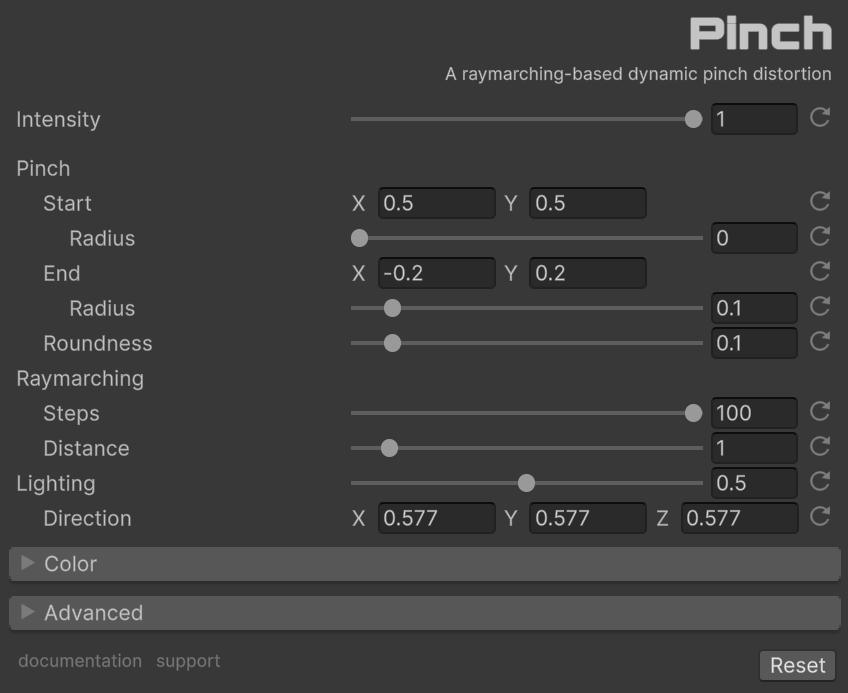
With ‘Intensity’ you can control the intensity of the effect. If it is 0, the effect will not be active.
Pinch
- Start [0-1]: Center/start position of the pinch effect in normalized screen coordinates. Default (0.5, 0.5).
- End [0-1]: End/target position for the pinch distortion, relative to start. Default (-0.2, 0.2).
- Start Radius [0-1]: Size of the pinch effect at the start position. Higher values create a wider base. Default 0.
- End Radius [0-1]: Size of the pinch effect at the end position. Lower values create sharper pinches. Default 0.1.
- Roundness [0-1]: Controls how sharp or soft the pinch appears. Higher values create softer, more rounded transitions. Default 0.1.
Lighting
- Light Intensity [0-1]: Controls how much Lambert lighting affects the result. 0 = no lighting, 1 = full lighting. Default 0.5.
- Light Direction [0-1]: Direction vector for the light source. Should be normalized. Default (0.577, 0.577, 0.577) - diagonal.
Raymarching
- Steps [1-100]: Number of raymarching iterations. Higher values = better quality but slower performance. Default 100.
- Max Distance [0.1-10]: Maximum raymarching distance. Controls how far the effect extends. Default 1.0.
Use in Code
Create a Pinch using a coroutine and tween:
using FronkonGames.Weird.Pinch;
using UnityEngine;
using System.Collections;
public class PinchController : MonoBehaviour
{
private Pinch.Settings settings;
void Start()
{
// Check if Pinch is available
if (Pinch.IsInRenderFeatures() == false)
{
Debug.LogWarning("Pinch effect not found in Render Features!");
this.enabled = false;
return;
}
// Access the settings
settings = Pinch.Instance.settings;
settings.intensity = 1.0f; // Enable the effect
}
// Create a pinch effect at a specific position
void CreatePinch(Vector2 screenPosition)
{
// Convert screen position to normalized coordinates [0, 1]
Vector2 startPoint = new Vector2(
screenPosition.x / Screen.width,
screenPosition.y / Screen.height
);
// Set the start point (center of the effect)
settings.start = startPoint;
// Set the end point offset (creates the pinch direction)
settings.end = new Vector2(0.3f, 0.2f); // Pinch points to the right and up
}
// Release the pinch - smoothly animate end back to start
void ReleasePinch() => StartCoroutine(TweenPinchRelease());
IEnumerator TweenPinchRelease()
{
Vector2 startEnd = settings.end;
float duration = 0.5f;
float elapsed = 0f;
while (elapsed < duration)
{
elapsed += Time.deltaTime;
float t = elapsed / duration;
// Smooth easing (you can use any easing function)
t = t * t * (3f - 2f * t); // Smoothstep
// Interpolate end point back to start (Vector2.zero)
settings.end = Vector2.Lerp(startEnd, Vector2.zero, t);
yield return null;
}
// Ensure it's exactly at start (no pinch)
settings.end = Vector2.zero;
}
// Example: Mouse interaction
void Update()
{
if (Input.GetMouseButtonDown(0))
// Create pinch at mouse position
CreatePinch(Input.mousePosition);
else if (Input.GetMouseButtonUp(0))
// Release the pinch
ReleasePinch();
}
}All the Knobs and Dials
Every parameter is at your fingertips:
// Pinch configuration
settings.start = new Vector2(0.5f, 0.5f); // Start position
settings.end = new Vector2(-0.2f, 0.2f); // End position (relative to start)
settings.startRadius = 0.0f; // Start area size
settings.endRadius = 0.1f; // End area size
settings.roundness = 0.1f; // Pinch roundness
// Lighting
settings.lightDirection = new Vector3(0.577f, 0.577f, 0.577f); // Light direction
settings.lightIntensity = 0.5f; // Light intensity
// Raymarching quality
settings.raymarchSteps = 100.0f; // Number of steps
settings.maxDistance = 1.0f; // Max distance
// Color adjustments
settings.brightness = 0.0f; // Brightness
settings.contrast = 1.0f; // Contrast
settings.gamma = 1.0f; // Gamma
settings.hue = 0.0f; // Hue shift
settings.saturation = 1.0f; // Saturation✏️ Doodle
A hand-drawn doodle effect. It applies a noise-based distortion to simulate a wobbly, sketched look, combined with posterization and edge detection for a complete artistic style.
Once installed, when you select your ‘Universal Renderer Data’, you will see something like this:
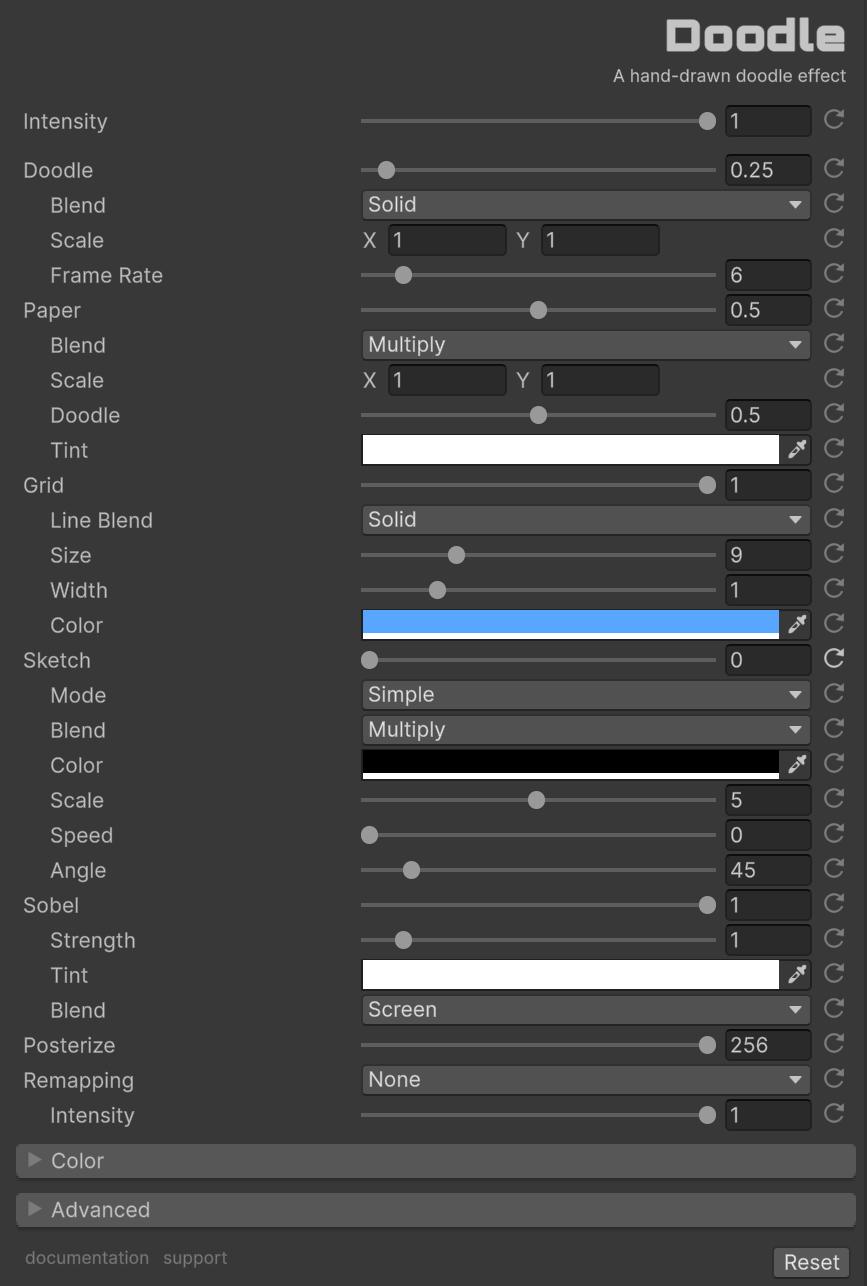
With ‘Intensity’ you can control the intensity of the effect. If it is 0, the effect will not be active.
Doodle
Uses a noise-based displacement map to simulate the natural jitter and imperfection of hand-drawn animation. By animating this noise over time at a reduced frame rate, it creates a convincing “boiling lines” effect.
- Doodle [0-10]: Controls the strength of the distortion.
- Scale [Vector2]: Scale of the noise texture used for distortion.
- Frame Rate [0-60]: Speed of the doodle animation (frames per second). Lower values (e.g., 6-12) look more like traditional animation.
- Blend [Enum]: Color blend mode.
Paper
Simulates drawing on paper by blending a paper texture over the image.
- Paper [0-1]: Intensity of the paper texture.
- Blend [Enum]: Blend mode for the paper texture.
- Scale [Vector2]: Scale of the paper texture.
- Doodle [0-1]: Controls how much the paper texture distorts with the doodle effect.
- Tint [Color]: Tint color for the paper.
Grid
Adds a grid overlay, useful for graph paper or technical drawing effects.
- Grid [0-1]: Intensity of the grid effect.
- Line Blend [Enum]: Blend mode for the grid lines.
- Size [1-32]: Size of the grid cells.
- Width [0-5]: Width of the grid lines.
- Color [Color]: Color of the grid lines.
Sketch
Adds procedural hatching or sketch lines to shading.
- Sketch [0-1]: Intensity of the sketch effect.
- Mode [Enum]: Sketch mode (Simple, Cross, Animated).
- Scale [0.1-10]: Scale of the hatch pattern.
- Speed [0-10]: Animation speed for the hatch pattern.
- Angle [0-360]: Angle of the hatch lines.
- Color [Color]: Color of the sketch lines.
- Blend [Enum]: Blend mode for the sketch lines.
Sobel
Calculates the image gradient to detect edges. By applying this after the doodle distortion, the outlines wiggle and vibrate along with the drawing, reinforcing the hand-sketched aesthetic.
- Sobel [0-1]: Master intensity of the Sobel edge detection. Set to 0 to disable.
- Strength [0-10]: Thickness/sensitivity of the edge detection.
- Tint [Color]: Color of the edges. Alpha controls the tint strength.
- Blend [Enum]: Blend mode for the edges (Solid, Add, Multiply, Screen, Overlay, etc.).
Posterize
Reduces the tonal resolution of the image, banding continuous gradients into fewer steps of color. Lower values create a more stylized, comic-book or retro-digital appearance.
- Posterize [2-256]: Controls color quantization. Lower values reduce the number of colors. Set to 256 to disable.
Color Remapping
Applies various color presets to the final image.
- Remapping [Enum]: Selects the color remapping mode (None, Blueprint, Sepia, Grayscale, Invert, Cyberpunk, Gameboy, Thermal, CGA, RedScale, Matrix, Technicolor, Vintage).
Use in Code
// Add the namespace
using FronkonGames.Weird.Doodle;
// Safe to use?
if (Doodle.IsInRenderFeatures() == false)
return;
// Access the settings (after ensuring Doodle is added as a Render Feature)
Doodle.Settings settings = Doodle.Instance.settings;
// Enable the effect
settings.intensity = 1.0f;
// Disable it
settings.intensity = 0.0f;Every parameter is at your fingertips:
var settings = Doodle.Instance.settings;
// Core effect
settings.intensity = 1.0f; // [0, 1] - Master intensity
// Doodle settings
settings.strength = 1.0f; // [0, 10] - Distortion strength
settings.scale = Vector2.one; // Noise scale
settings.frameRate = 12.0f; // Animation FPS
settings.blend = ColorBlends.Solid; // Blend mode
// Paper settings
settings.paperIntensity = 0.5f; // [0, 1] - Paper intensity
settings.paperBlend = ColorBlends.Multiply; // Paper blend mode
settings.paperScale = Vector2.one; // Paper scale
settings.paperDoodleIntensity = 0.5f; // [0, 1] - Doodle influence
settings.paperTint = Color.white; // Paper tint
// Grid settings
settings.gridIntensity = 1.0f; // [0, 1] - Grid intensity
settings.gridLineBlend = ColorBlends.Solid; // Grid blend mode
settings.gridSize = 9; // [1, 32] - Grid size
settings.gridLineWidth = 1.0f; // [0, 5] - Grid line width
settings.gridLineColor = new Color(0.35f, 0.65f, 1.0f); // Grid color
// Sketch settings
settings.sketchIntensity = 1.0f; // [0, 1] - Sketch intensity
settings.sketchMode = SketchModes.Simple; // Sketch mode
settings.sketchScale = 5.0f; // [0.1, 10] - Sketch scale
settings.sketchSpeed = 0.0f; // [0, 10] - Sketch speed
settings.sketchAngle = 45.0f; // [0, 360] - Sketch angle
settings.sketchColor = Color.black; // Sketch color
settings.sketchBlend = ColorBlends.Multiply; // Sketch blend mode
// Sobel settings
settings.sobelIntensity = 1.0f; // [0, 1] - Sobel master intensity
settings.sobelStrength = 1.0f; // [0, 10] - Edge detection strength
settings.sobelTint = Color.black; // Edge color
settings.sobelBlend = ColorBlends.Multiply; // Edge blend mode
// Posterize
settings.posterize = 8; // [2, 256] - Color levels
// Color remapping
settings.colorRemapping = ColorRemapping.Blueprint;
// Color adjustments
settings.brightness = 0.0f;
settings.contrast = 1.1f;🌈 Kaleidoscope
A kaleidoscope effect for Unity. It creates a symmetrical, rotating pattern from the screen content.
Once installed, when you select your ‘Universal Renderer Data’, you will see something like this:
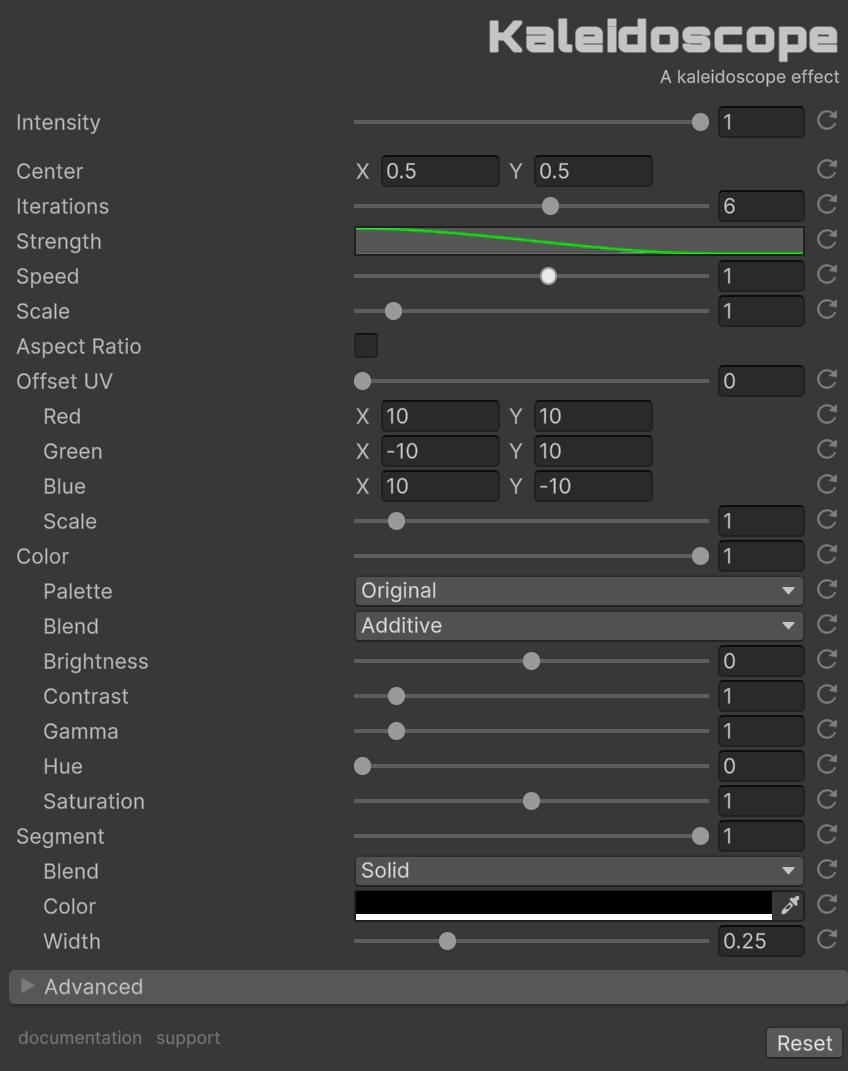
With ‘Intensity’ you can control the intensity of the effect. If it is 0, the effect will not be active.
Kaleidoscope
Controls the core kaleidoscope pattern generation. These parameters define how the symmetrical tunnel pattern is created and animated. Adjust the center position to shift the effect’s focal point, use iterations to control pattern complexity, and the strength curve to create radial falloff effects.
- Center [0-1, 0-1]: Center position of the effect in normalized screen coordinates. Default: (0.5, 0.5).
- Iterations [1-10]: Number of pattern iterations. Higher values create more complex patterns. Default: 6.
- Strength: AnimationCurve that controls effect strength based on distance from center. X-axis: 0 = edge of screen, 1 = center. Y-axis: strength value.
- Speed [-10-10]: Speed of the animation. Negative values reverse the direction. Default: 1.
- Scale [0.1-10]: Scale of the effect. Higher values create tighter patterns. Default: 1.
- Aspect Ratio: When enabled, the effect maintains circular symmetry regardless of screen aspect ratio. When disabled, the effect stretches with the screen. Default: false.
Offset UV
Creates a chromatic aberration effect by offsetting the UV coordinates of each RGB channel independently. This produces color fringing and separation effects similar to lens distortion. The offset is based on the kaleidoscope pattern, creating dynamic color separation that follows the tunnel’s structure. Use this to add depth and visual interest to the effect.
- Offset UV [0-1]: Intensity of UV offset effect. Creates chromatic aberration-style separation. Default: 0.
- Red: Offset scale for red channel. Default: (10.0, 10.0).
- Green: Offset scale for green channel. Default: (-10.0, 10.0).
- Blue: Offset scale for blue channel. Default: (10.0, -10.0).
- Scale [0-10]: Overall scale multiplier for offset distances. Default: 1.
Color
Controls the color appearance of the kaleidoscope pattern. Choose from 10 predefined color palettes to instantly change the aesthetic, or use the color adjustments to fine-tune brightness, contrast, gamma, hue, and saturation. The blend mode determines how the kaleidoscope colors combine with the original image.
- Color [0-1]: Intensity of the kaleidoscope color pattern. Default: 1.
- Palette: Color palette preset. Options: Original, Rainbow, BlackAndWhite, Neon, Pastel, Fire, Ocean, Sunset, Monochrome, Cyberpunk. Default: Original.
- Blend: Blend mode for combining kaleidoscope colors with the source image. Default: Additive.
- Brightness [-1-1]: Adjusts the overall luminosity of the effect. Default: 0.
- Contrast [0-10]: Controls the difference between light and dark areas. Default: 1.
- Gamma [0.1-10]: Fine-tunes the brightness curve of the effect. Default: 1.
- Hue [0-1]: Shifts the color wheel of the entire effect. Default: 0.
- Saturation [0-2]: Controls the intensity of the colors. Lower values make it more grayscale. Default: 1.
Segment
Renders geometric segment lines that outline the kaleidoscope pattern boundaries. These lines add structure and definition to the effect, creating a more stylized, geometric appearance. Adjust the width to control line thickness, set the color to match your aesthetic, and use blend modes to control how segments interact with the underlying image.
- Segment [0-1]: Intensity of segment lines rendering. Default: 1.
- Blend: Blend mode for segment lines. Default: Solid.
- Color: Color of the segment lines. Default: Black.
- Width [0-1]: Width/thickness of segment lines. Lower values = thicker lines. Default: 0.25.
Use in Code
Basic Usage
// Add the namespace
using FronkonGames.Weird.Kaleidoscope;
// Safe to use?
if (Kaleidoscope.IsInRenderFeatures() == false)
return;
// Access the settings (after ensuring Kaleidoscope is added as a Render Feature)
Kaleidoscope.Settings settings = Kaleidoscope.Instance.settings;
// Enable the effect
settings.intensity = 1.0f;
// Disable it
settings.intensity = 0.0f;Every parameter is at your fingertips:
var settings = Kaleidoscope.Instance.settings;
// Core effect
settings.intensity = 1.0f; // [0, 1] - Master intensity
// Kaleidoscope settings
settings.center = new Vector2(0.5f, 0.5f); // Center position [0-1, 0-1]
settings.iterationCount = 6; // [1-10] - Pattern complexity
settings.strength = new AnimationCurve(...); // Radial strength curve
settings.speed = 1.0f; // [-10, 10] - Animation speed
settings.scale = 1.0f; // [0.1, 10] - Effect scale
settings.keepAspectRatio = false; // Keep circular symmetry (true) or stretch with screen (false)
// Offset UV
settings.offsetIntensity = 0.5f; // [0, 1] - UV offset intensity
settings.offsetRedScale = new Vector2(10f, 10f);
settings.offsetGreenScale = new Vector2(-10f, 10f);
settings.offsetBlueScale = new Vector2(10f, -10f);
settings.offsetScale = 1.0f; // [0, 10] - Offset scale multiplier
// Color
settings.colorIntensity = 1.0f; // [0, 1] - Color pattern intensity
settings.colorPalette = ColorPalettes.Rainbow; // Color palette preset
settings.blend = ColorBlends.Additive; // Blend mode
// Color adjustments
settings.brightness = 0.0f; // [-1, 1]
settings.contrast = 1.0f; // [0, 10]
settings.gamma = 1.0f; // [0.1, 10]
settings.hue = 0.0f; // [0, 1]
settings.saturation = 1.0f; // [0, 2]
// Segments
settings.segmentIntensity = 1.0f; // [0, 1] - Segment line intensity
settings.segmentColor = Color.black; // Segment line color
settings.segmentBlend = ColorBlends.Solid; // Segment blend mode
settings.segmentWidth = 0.25f; // [0, 1] - Segment width🌀 Spiral
A mesmerizing Droste effect that warps image-space to recursively appear within itself, creating infinite spiral tunnels and recursive patterns.
Once installed, when you select your ‘Universal Renderer Data’, you will see something like this:
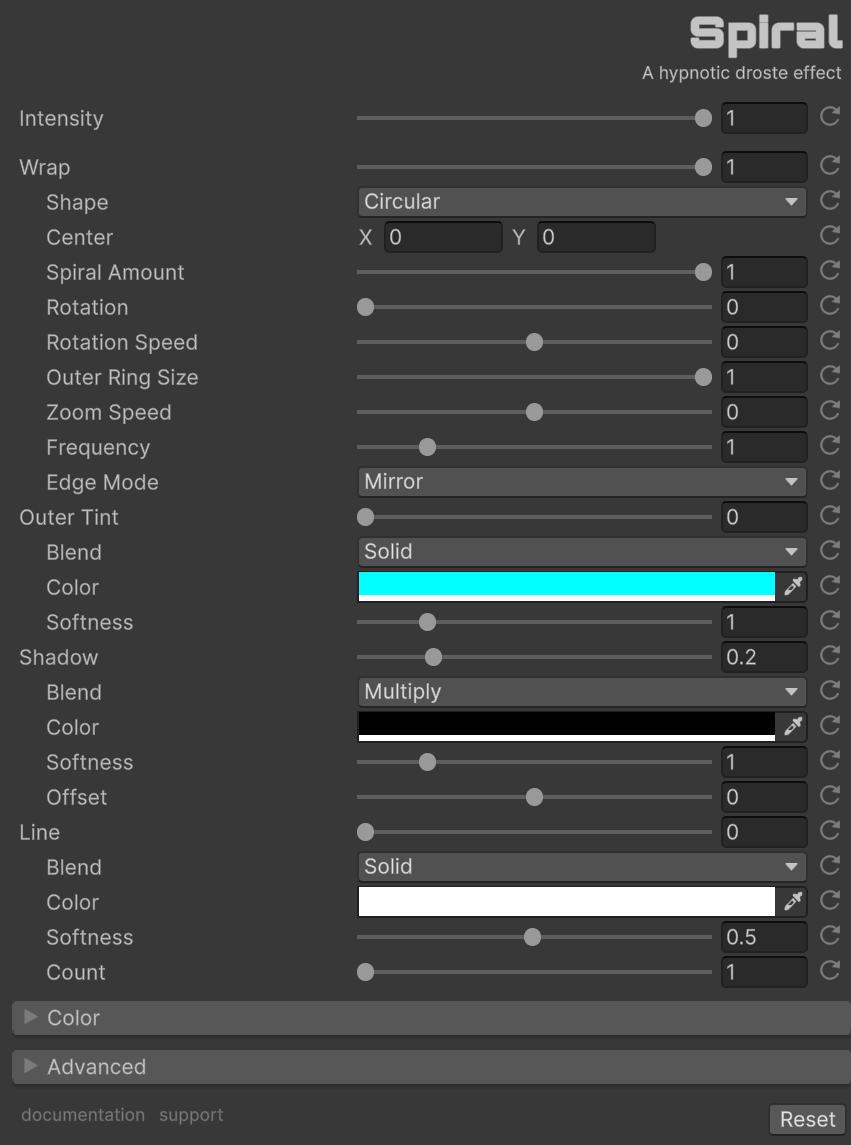
With ‘Intensity’ you can control the intensity of the effect. If it is 0, the effect will not be active.
Wrap
The Droste effect works by mapping the screen into a logarithmic spiral, creating the illusion that the image contains smaller copies of itself that spiral infinitely inward.
-
Wrap [0-1]: Controls the geometric transition between the original flat image and the warped droste effect. At 0, you see the unmodified image. At 1, full droste warping is applied. Animating this creates a mesmerizing “folding into itself” morphing effect - much more interesting than a simple opacity fade.
-
Shape: Determines the geometric boundary of each recursion layer:
- Circular: Classic round droste spiral (respects screen aspect ratio)
- Rectangular: Square/rectangular layers (stretches to fill)
- Triangular: 3-sided polygon layers
- Pentagonal: 5-sided polygon layers
- Hexagonal: 6-sided polygon layers (honeycomb-like)
-
Center [-0.5, 0.5]: Moves the focal point of the spiral. At (0,0) the spiral centers on screen. Offset values shift where the infinite recursion point appears. Keep near zero for best results.
-
Spiral Amount [0-1]: The “twist” factor. At 0, you get pure concentric rings/shapes with no spiral twist - the image just repeats in shrinking layers. At 1, full logarithmic spiral warping creates the classic Escher-like twisted tunnel effect.
-
Rotation [0-360]: Rotates the entire effect statically. Useful for orienting polygon shapes or adjusting the spiral’s starting angle.
-
Rotation Speed [-2, 2]: Continuously animates rotation over time. Positive values spin clockwise, negative counter-clockwise. Combined with Zoom Speed, creates hypnotic spinning tunnel effects.
-
Outer Ring Size [0-1]: Controls how much of the screen edge is used as the “source” texture that gets repeated inward. Lower values create tighter, more compressed recursions. At 1.0, the full screen edge is used.
-
Zoom Speed [-2, 2]: The tunnel travel animation. Positive values make you appear to fly into the spiral (zooming inward). Negative values make you appear to fly out (zooming outward). This animates which recursion layer is displayed, creating seamless infinite travel.
-
Frequency [0.1-5]: How many recursion layers fit in the visible area. Higher values pack more smaller copies together (denser recursion). Lower values create fewer, larger layers. This directly affects how “deep” the spiral appears.
-
Edge Mode: When the warped UVs sample outside the original image bounds:
- Clamp: Stretches edge pixels (can show seams)
- Mirror: Reflects the image at boundaries (seamless, default)
- Repeat: Tiles the image (can create interesting patterns)
Outer Tint
Applies a color effect to the outer recursion layers (the larger, edge copies). Use this to add atmosphere, highlight the “entrance” of the spiral, or create color gradients from outside to inside.
- Outer Tint [0-1]: How strongly the tint is applied. At 0, no tint. At 1, full tint color applied to outer layers.
- Blend: How the tint color combines with the image. Solid replaces colors, Additive brightens, Multiply darkens, Screen lightens, Overlay increases contrast, etc.
- Color: The tint color to apply.
- Softness [0.1-5]: Controls the falloff curve. Values < 1 concentrate the tint at the very outer edge. Value of 1 is linear falloff. Values > 1 spread the tint further inward.
Shadow
Applies darkening to the inner recursion layers (the smaller, center copies). Creates a sense of depth as if looking down a tunnel that gets darker. Complements Outer Tint - together they give full control over the depth gradient.
- Shadow [0-1]: How dark the inner layers become. At 0, no shadow. Higher values create stronger darkening toward the center.
- Blend: How the shadow combines with the image. Multiply is classic darkening. Burn creates more intense shadows. Other modes create artistic effects.
- Color: The shadow color (usually black, but colored shadows create interesting effects).
- Softness [0.1-5]: Controls the falloff curve. Values < 1 concentrate shadows at the very center. Value of 1 is linear. Values > 1 spread shadows outward.
- Offset [-1, 1]: Shifts where shadows begin. Negative values push shadows toward outer layers. Positive values delay shadows until deeper in.
Line
Draws lines at the boundaries between recursion layers - where one copy of the image meets the next smaller copy. These lines trace the spiral shape and can create neon outlines, subtle separations, or bold graphic effects.
- Line [0-1]: Line thickness. At 0, no lines drawn. Higher values create thicker lines. The width is resolution-independent.
- Blend: How line color combines with the image. Solid for opaque lines. Additive or Screen for glowing neon effects. Multiply for subtle dark outlines.
- Color: The line color.
- Softness [0.01-1]: Edge falloff of the lines. Low values (0.01-0.2) create hard, crisp edges. High values (0.5-1.0) create soft, blurred, glowing edges.
- Count [1-10]: Number of evenly-spaced lines per recursion interval. At 1, one line per layer boundary. Higher values subdivide each layer with additional lines.
Use in Code
Basic usage:
// Add the namespace
using FronkonGames.Weird.Spiral;
// Safe to use?
if (Spiral.IsInRenderFeatures() == false)
return;
// Access the settings
Spiral.Settings settings = Spiral.Instance.settings;
// Enable the effect
settings.intensity = 1.0f;
// Disable it
settings.intensity = 0.0f;Every parameter is at your fingertips:
var settings = Spiral.Instance.settings;
// Core effect
settings.intensity = 1.0f; // [0, 1] - Master intensity
// Spiral settings
settings.wrap = 1.0f; // [0, 1] - Wrap/unwrap transition
settings.shape = ShapeType.Circular; // Shape type
settings.center = Vector2.zero; // [-0.5, 0.5] - Center position
settings.spiralAmount = 1.0f; // [0, 1] - Spiral twist amount
settings.rotation = 0.0f; // [0, 360] - Static rotation
settings.rotationSpeed = 0.0f; // [-2, 2] - Rotation animation speed
settings.outerRing = 1.0f; // [0, 1] - Outer ring size
settings.zoomSpeed = 0.5f; // [-2, 2] - Zoom animation speed
settings.frequency = 1.0f; // [0.1, 5] - Recursion frequency
settings.edgeMode = Spiral.Settings.EdgeMode.Mirror; // Edge handling mode
// Outer tint (affects outer layers)
settings.outerTintIntensity = 0.3f; // [0, 1] - Tint intensity
settings.outerTintColorBlend = ColorBlends.Solid; // Blend mode
settings.outerTintColor = Color.cyan; // Tint color
settings.outerTintSoftness = 1.0f; // [0.1, 5] - Falloff
// Shadow (affects inner layers)
settings.shadowIntensity = 0.2f; // [0, 1] - Shadow intensity
settings.shadowColorBlend = ColorBlends.Multiply; // Blend mode
settings.shadowColor = Color.black; // Shadow color
settings.shadowSoftness = 1.0f; // [0.1, 5] - Falloff
settings.shadowOffset = 0.0f; // [-1, 1] - Offset
// Line at recursion boundaries
settings.lineWidth = 0.05f; // [0, 1] - Line width
settings.lineColorBlend = ColorBlends.Solid; // Blend mode
settings.lineColor = Color.white; // Line color
settings.lineSoftness = 0.5f; // [0.01, 1] - Edge softness
settings.lineCount = 1; // [1, 10] - Number of lines
// Color adjustments
settings.brightness = 0.0f; // [-1, 1]
settings.contrast = 1.0f; // [0, 10]
settings.gamma = 1.0f; // [0.1, 10]
settings.hue = 0.0f; // [0, 1]
settings.saturation = 1.0f; // [0, 2]Create a tunnel travel effect:
settings.zoomSpeed = 0.5f; // Continuous inward travel
settings.rotationSpeed = 0.1f; // Slow rotationAnimate the wrap for a morphing transition:
// Gradually wrap into the effect
settings.wrap = Mathf.Lerp(0f, 1f, t);Check if the effect is ready:
if (Spiral.IsInRenderFeatures() == true)
{
// Safe to use!
}Reset everything to defaults:
Spiral.Instance.settings.ResetDefaultValues();☁️ Dither Fog
A retro-styled post-processing fog effect that mimics the dithered fog from classic games like Doom, using ordered dithering patterns to create pixelated, atmospheric depth.
This effect uses the depth buffer to create distance-based fog. Go to your URP Renderer asset > Rendering > Depth Texture and enable depth buffer.

Once installed, when you select your ‘Universal Renderer Data’, you will see something like this:
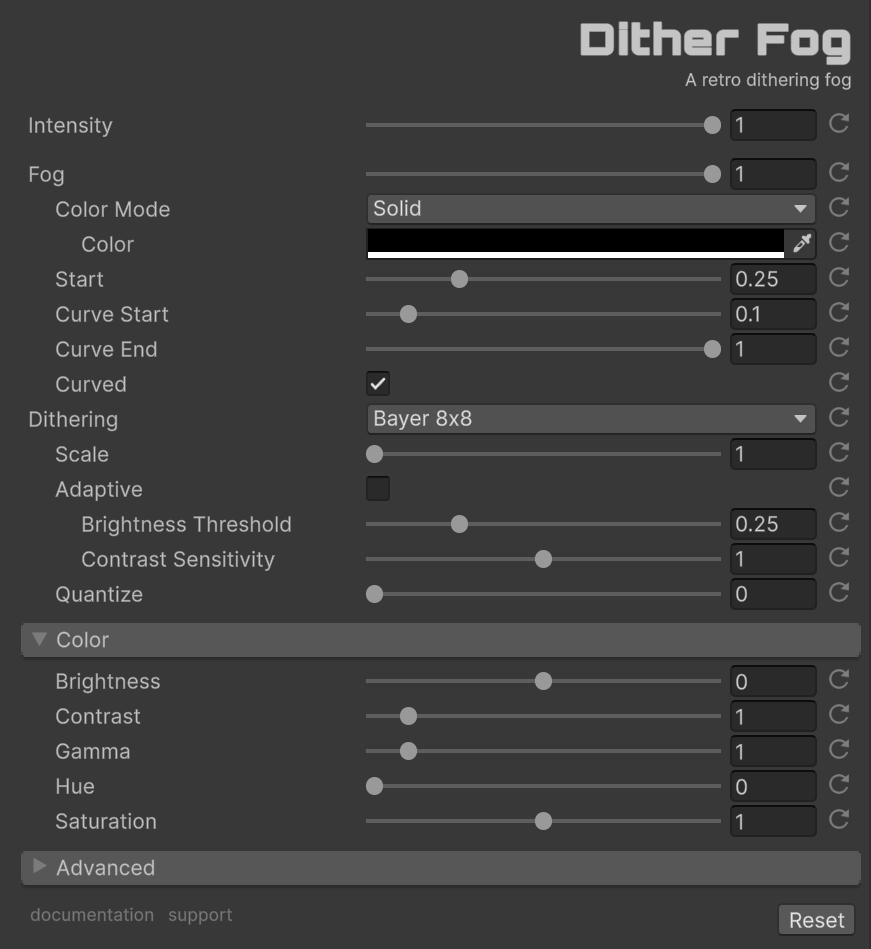
With ‘Intensity’ you can control the intensity of the effect. If it is 0, the effect will not be active.
Fog
The fog parameters control the appearance and behavior of the atmospheric depth effect. These work together to create various fog styles from subtle distance cues to thick atmospheric effects.
- Fog [0-1]: Overall fog opacity multiplier that scales all fog calculations
- Color Mode: Determines how fog color is calculated - the core of the fog’s visual identity:
- Solid: Uses a single uniform color for all fog (most common for classic fog effects)
- Auto: Dynamically samples and averages the scene colors for organic, adaptive fog
- Gradient: Creates depth-based color transitions from near to far distances
- Color (Solid mode): The fog color when using Solid mode - black for mystery, gray for realism
- Near/Far (Gradient mode): Two-color gradient system where alpha channels control opacity per distance layer
- Fog Start [0-1]: Normalized distance (0=camera, 1=far clip) where fog begins accumulating
- Curve Start/End [0-1]: Smoothstep curve range defining fog density falloff - creates smooth transitions
- Curved: Toggles between linear distance falloff vs. curved spherical falloff around camera position
Dithering
Dithering parameters control the retro pixelation effect that gives this fog its distinctive classic game aesthetic. The system uses Bayer matrix ordered dithering for consistent, artifact-free patterns.
- Dithering: Selection of Bayer matrix patterns for ordered dithering - each provides different visual characteristics:
- None: Disables dithering for smooth, modern fog appearance
- Bayer4x4: Smallest pattern (4×4 matrix) with 16 threshold levels - fast but visible grid
- Bayer8x8: Classic 8×8 matrix with 64 threshold levels - authentic Doom/Wolfenstein look
- Bayer16x16: Finer 16×16 matrix with 256 levels - subtle pixelation, good performance balance
- Bayer32x32: Largest 32×32 matrix with 1024 levels - very fine dithering, almost smooth
- Scale [1-8]: Multiplier for dither pattern size - creates larger pixel blocks for exaggerated retro effects
- Adaptive: Enable intelligent dithering that automatically adjusts based on scene content to preserve detail in dark and high-contrast areas
- Brightness Threshold [0-1]: Controls how scene brightness affects adaptive dithering strength (0.5 = balanced adaptation)
- Contrast Sensitivity [0-2]: Controls how local contrast affects dithering (higher values reduce dithering in detailed areas)
- Quantize [0-255]: Color precision reduction simulating limited color palettes (8=8-bit, 16=16-bit, 0=full color)
Use in Code
Basic usage:
// Add the namespace
using FronkonGames.Weird.DitherFog;
// Safe to use?
if (DitherFog.IsInRenderFeatures() == false)
return;
// Access the settings
DitherFog.Settings settings = DitherFog.Instance.settings;
// Enable the effect
settings.intensity = 1.0f;
// Configure for classic Doom-style fog
settings.fogOpacity = 0.8f;
settings.fogColor = new Color(0.2f, 0.2f, 0.2f, 1.0f);
settings.ditheringMode = DitheringModes.Bayer8x8;
settings.ditherScale = 2;
settings.fogStart = 0.3f;
settings.curvedFog = true;
// Disable it
settings.intensity = 0.0f;Every parameter is at your fingertips:
var settings = DitherFog.Instance.settings;
// Core effect
settings.intensity = 1.0f; // [0, 1] - Master intensity
// Fog parameters
settings.fogOpacity = 1.0f; // [0, 1] - Fog opacity multiplier
settings.fogColorMode = FogColorModes.Solid; // Color mode (Solid/Auto/Gradient)
settings.fogColor = Color.black; // Fog color (Solid mode)
settings.fogGradientNear = new Color(0,0,0,0); // Near color with alpha (Gradient mode)
settings.fogGradientFar = new Color(0,0,0,1); // Far color with alpha (Gradient mode)
settings.fogStart = 0.25f; // [0, 1] - Fog center position
settings.fogCurveStart = 0.1f; // [0, 1] - Near fog intensity
settings.fogCurveEnd = 1.0f; // [0, 1] - Far fog intensity
settings.curvedFog = true; // Enable curved fog falloff
// Dithering parameters
settings.ditheringMode = DitheringModes.Bayer8x8; // Pattern type
settings.ditherScale = 1; // [1, 8] - Pattern scale
settings.quantize = 0; // [0, 255] - Color quantization
// Color adjustments
settings.brightness = 0.0f; // [-1, 1] - Brightness
settings.contrast = 1.0f; // [0, 10] - Contrast
settings.gamma = 1.0f; // [0.1, 10] - Gamma
settings.hue = 0.0f; // [0, 1] - Hue shift
settings.saturation = 1.0f; // [0, 2] - Saturation
// Advanced
settings.affectSceneView = false; // Apply in scene view
settings.whenToInsert = RenderPassEvent.BeforeRenderingPostProcessing;Check if the effect is ready:
if (DitherFog.IsInRenderFeatures() == true)
{
// Safe to use!
}Reset everything to defaults:
DitherFog.Instance.settings.ResetDefaultValues();📐 Edges
A sophisticated edge detection and stylization effect that transforms your scene with customizable edge outlines, offering multiple detection algorithms and artistic control over the final appearance.
This effect uses the depth buffer. Go to your URP Renderer asset > Rendering > Depth Texture and enable depth buffer.

Once installed, when you select your ‘Universal Renderer Data’, you will see something like this:
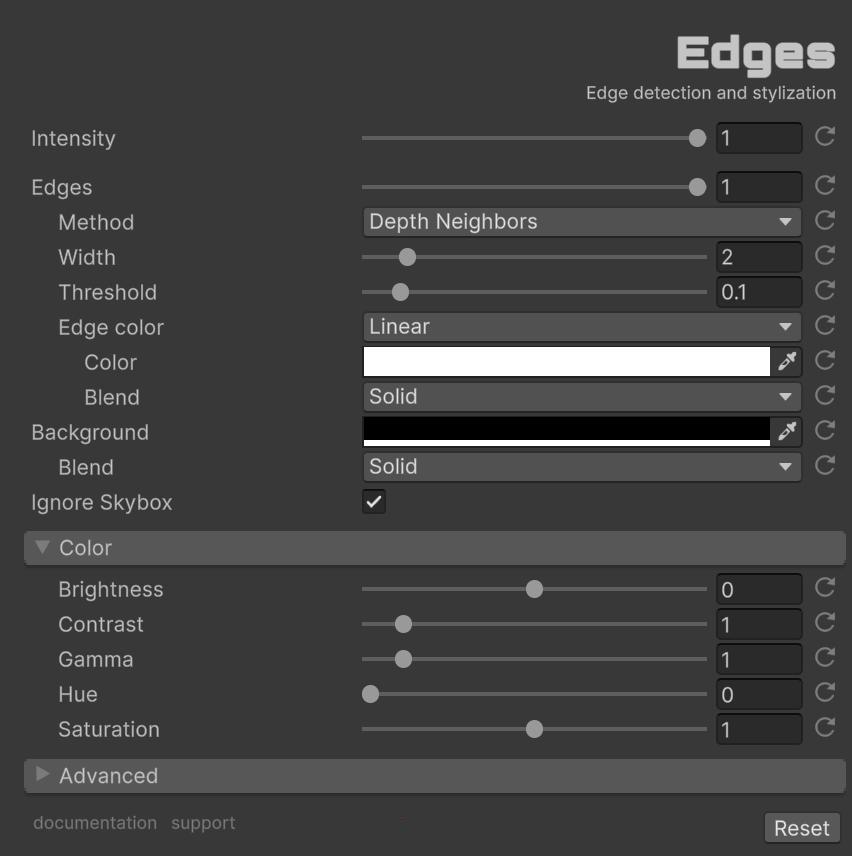
With ‘Intensity’ you can control the intensity of the effect. If it is 0, the effect will not be active.
Edges
The edge detection system analyzes your scene to find boundaries and transitions, then applies stylized outlines with full artistic control.
- Edges [0-1]: Overall edge detection strength. At 0, no edges are detected. At 1, full edge strength.
- Method: The algorithm used for edge detection:
- Depth Neighbors: Compares depth against its 8 neighbors and thresholds the strongest jump (fast, crisp silhouettes).
- Sobel: Sobel kernels over depth; sharper gradient edges, a bit costlier than Depth Neighbors.
- Prewitt: Prewitt depth gradients; slightly softer than Sobel for gentler outlines.
- Normal-Based: Approximates normals from depth gradients; finds creases even on flat depth.
- Color-Based: Runs Sobel on color/luminance so texture/transparent edges appear even without depth.
- Hybrid: Takes the max of depth edge and color edge to capture both geometry and texture/transparent contrasts.
- Width [1-10]: Edge width multiplier. Lower values create thin, precise edges. Higher values create bold, thick outlines.
- Threshold [0.01-1]: Edge detection sensitivity. Lower values detect more subtle edges. Higher values only show strong contrasts.
- Edge Color: The color mode for detected edges:
- Linear: Single solid color for all edges
- Color: The color applied to detected edges. Default white.
- DepthBased: Edges change color based on distance from camera
- Near Color: Edge color for objects close to camera. Default cyan.
- Far Color: Edge color for objects far from camera. Default magenta.
- Near [0-1]: Depth range start (near). Default 0.
- Far [0-1]: Depth range end (far). Default 1.
- Blend: How edge colors combine with the underlying image:
- Solid: Replaces pixels with edge color
- Additive: Adds edge color to existing pixels (glowing effects)
- Multiply: Darkens underlying pixels
- Screen: Lightens underlying pixels
- Overlay: Increases contrast
- …and 17 other blend modes
- Linear: Single solid color for all edges
Background
When edges are detected, you can choose what appears in the non-edge areas of the image.
- Color: The background color applied to non-edge areas. Default black creates a clean, high-contrast look.
- Blend: How the background color combines with the original image in non-edge areas.
Skybox
- Ignore Skybox: the skybox is not affected by the effect.
Use in Code
Basic usage:
// Add the namespace
using FronkonGames.Weird.Edges;
// Safe to use?
if (Edges.IsInRenderFeatures() == false)
return;
// Access the settings
Edges.Settings settings = Edges.Instance.settings;
// Enable the effect
settings.intensity = 1.0f;
// Disable it
settings.intensity = 0.0f;Every parameter is at your fingertips:
var settings = Edges.Instance.settings;
// Core effect
settings.intensity = 1.0f; // [0, 1] - Master intensity
// Edges settings
settings.edges = 1.0f; // [0, 1] - Edge detection strength
settings.edgeWidth = 2.0f; // [0.1, 10] - Edge width multiplier
settings.edgeThreshold = 0.1f; // [0.01, 1] - Detection threshold
settings.edgeDetectionMethod = EdgeDetectionMethod.DepthNeighbors; // Detection algorithm
// Edge color settings
settings.edgeColorMode = EdgeColorMode.Linear; // Linear or DepthBased
settings.edgesColor = Color.white; // Edge color (Linear mode)
settings.edgesBlend = ColorBlends.Solid; // Edge blend mode
// Depth-based edge color (when edgeColorMode is DepthBased)
settings.depthEdgeNearColor = Color.cyan; // Near color
settings.depthEdgeFarColor = Color.magenta; // Far color
settings.depthEdgeNear = 0.0f; // [0, 1] - Near depth
settings.depthEdgeFar = 1.0f; // [0, 1] - Far depth
// Background settings
settings.backgroundColor = Color.black; // Background color
settings.backgroundBlend = ColorBlends.Solid; // Background blend mode
// Color settings
settings.brightness = 0.0f; // [-1, 1]
settings.contrast = 1.0f; // [0, 10]
settings.gamma = 1.0f; // [0.1, 10]
settings.hue = 0.0f; // [0, 1]
settings.saturation = 1.0f; // [0, 2]Create animated edge effects:
// Pulse edge width
settings.edgeWidth = 1.0f + Mathf.Sin(Time.time) * 0.5f;
// Color cycle edges (Linear mode)
settings.edgeColorMode = EdgeColorMode.Linear;
settings.edgesColor = Color.HSVToRGB(Time.time % 1.0f, 1.0f, 1.0f);Neon / Cyberpunk style:
// Create a neon wireframe look
settings.edgeColorMode = EdgeColorMode.Linear;
settings.edgesColor = Color.cyan;
settings.backgroundColor = Color.yellow;Check if the effect is ready:
if (Edges.IsInRenderFeatures() == true)
{
// Safe to use!
}Reset everything to defaults:
Edges.Instance.settings.ResetDefaultValues();Misc
All effects have a panel, ‘Color’, in which you can modify the final color of the effect.
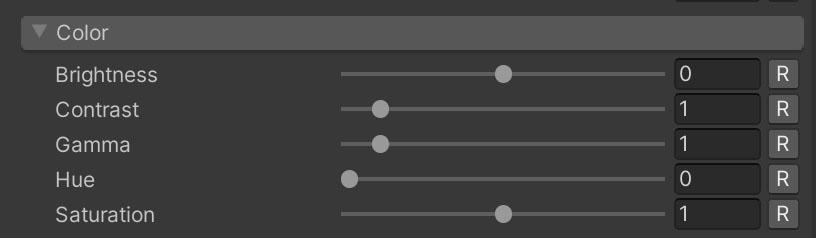
They also have an ‘Advanced’ panel with these options:
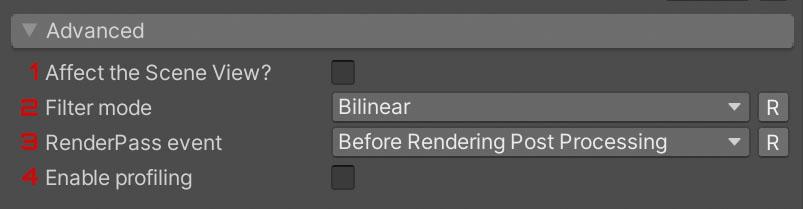
Activate ‘Affect the Scene View?’ (1) if you want the effect to be applied also in the ‘Scene’ window of the Editor. With ‘Filter mode’ (2) you can change the type of filter used.
Although it is not recommended to change it, with ‘RenderPass event’ (3) you can modify at which point in the render pipeline the effect is applied. Finally, activate ‘Enable profiling’ (4) to show in the ‘Profiling’ window the metrics of the effect.
F.A.Q.
How to make the effect also affect the UI?
In order for the UI not to be affected by the effect, you should set the ‘Render Mode’ of your canvas from ‘Screen Space - Overlay’ to ‘Screen Space - Camera’ and dragging your camera with to ‘Render Camera’.
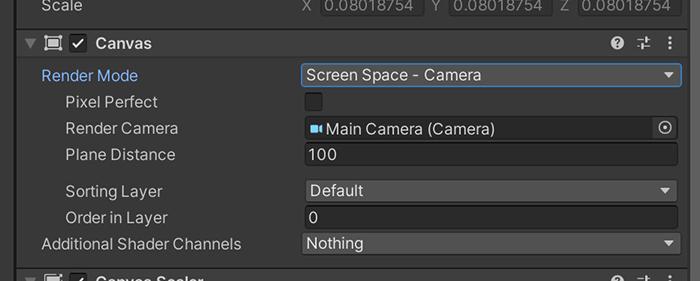
Note that when you make this change, the coordinates of your UI will be in camera space, so you will have to change them.
When Bloom is added, its intensity is too low or the effect stops working.
Bloom’s URP Unity effect is not compatible with postprocessing effects based on ScriptableRendererFeature (like this one).
You will have to add your own one based on ScriptableRendererFeature or you can use this one at no cost ;)
Can I use it in a material?
Yes! Any effect can easily be used on a material. Just follow these steps:
- In the ‘Project’ window, open the ‘Create’ menu with the right mouse button and select ‘Create > Render Texture’.
- Create a new camera and in ‘Output Texture’ select the Render Texture previously created. Remember to activate ‘Post Processing’ and select in ‘Renderer’ where you have the effect added.
- In the material you want to use, select in ‘Base Map’ the Render Texture.
Support
Do you have any problem or any suggestions? Send me an email to fronkongames@gmail.com and I’ll be happy to help you.
Remember that if you want to inform me of an error, it would help me if you sent to me the log file.
If you are happy with this asset, consider write a review in the store
❤️ thanks! ❤️
If you are happy with this asset, consider write a review in the store
❤️ thanks! ❤️