Projects
As we saw in the previous post, each card has three materials:
- FrontFace: the face where all the important information and the image representing the card will be.
- BackFace: the face that will be seen when the card is face down.
- Border: the border material of the card.
To adjust each of these materials to its maximum potential, I will create three custom shaders using the pipeline that the game will use: ‘Universal RP’, specifically version 12.1.
The simplest shader of the three is the one in charge of drawing the border of the card, which only has to draw one color:
Shader "Card/Border"
{
// Properties are options set per material,
// exposed by the material inspector.
Properties
{
// [MainColor] allows Material.color to use the correct properties.
[MainColor] _BaseColor("Base Color", Color) = (1, 1, 1, 1)
}
// Subshaders allow for different behaviour and options for
// different pipelines and platforms.
SubShader
{
// These tags are shared by all passes in this sub shader.
Tags { "RenderType" = "Opaque" "Queue" = "Geometry" "RenderPipeline" = "UniversalPipeline" }
// Shaders can have several passes which are used to render
// different data about the material. Each pass has its own
// vertex and fragment function and shader variant keywords.
Pass
{
// Begin HLSL code
HLSLPROGRAM
// Register our programmable stage functions.
#pragma vertex vert
#pragma fragment frag
// Include basic URP functions.
#include "Packages/com.unity.render-pipelines.universal/ShaderLibrary/Core.hlsl"
// This attributes struct receives data about the mesh we're
// currently rendering. Data is automatically placed in
// fields according to their semantic.
struct Attributes
{
float4 vertex : POSITION; // Position in object space.
};
// This struct is output by the vertex function and input to
// the fragment function. Note that fields will be
// transformed by the intermediary rasterization stage.
struct Varyings
{
// This value should contain the position in clip space (which
// is similar to a position on screen) when output from the
// vertex function. It will be transformed into pixel position
// of the current fragment on the screen when read from
// the fragment function.
float4 position : SV_POSITION;
};
half4 _BaseColor;
// The vertex function. This runs for each vertex on the mesh. It
// must output the position on the screen each vertex should
// appear at, as well as any data the fragment function will need.
Varyings vert(Attributes input)
{
Varyings output = (Varyings)0;
// These helper functions transform object space values into
// world and clip space.
const VertexPositionInputs positionInputs = GetVertexPositionInputs(input.vertex.xyz);
// Pass position data to the fragment function.
output.position = positionInputs.positionCS;
return output;
}
// The fragment function. This runs once per fragment, which
// you can think of as a pixel on the screen. It must output
// the final color of this pixel.
half4 frag(const Varyings input) : SV_Target
{
return _BaseColor;
}
ENDHLSL
}
}
}To check that everything goes well, I will create three materials with the above shader, each one of a color and assign it to each material on the card.

It looks like everything is correct.
The next shader in terms of difficulty is the one for the back face. In this shader, I want to mix two textures: one for the background image and another for the frame.
The frame texture must have a transparent zone (alpha equal to 0) that allows the background texture to be seen.
| Background | Frame |
|---|---|
 |
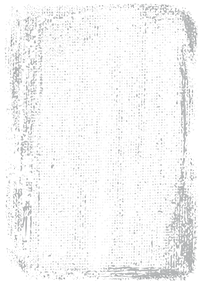 |
To mix, or more precisely interpolate, both pixels I will use the function lerp(x, y, s), which returns x if s is 0, y if s is 1 and a linearly interpolated value between x and y if the value of s is between 0 and 1.
half3 pixel = lerp(image, frame, frame.a);This way, if the transparency of the frame is 0, you will see the image; otherwise, you will see the frame. If the value is somewhere in between, you will see a blend of the two images.

The new shader looks like this:
Shader "Card/Back Side"
{
Properties
{
// [MainTexture] allows Material.mainTexture to use
// the correct properties.
[MainTexture] _BaseMap("Image (RGB)", 2D) = "white" {}
_FrameTex("Frame (RGBA)", 2D) = "white" {}
_FrameColor("Frame Color", Color) = (0, 0, 0, 1)
}
SubShader
{
Tags { "RenderType" = "Opaque" "Queue" = "Geometry" "RenderPipeline" = "UniversalPipeline" }
Pass
{
HLSLPROGRAM
#pragma vertex vert
#pragma fragment frag
#include "Packages/com.unity.render-pipelines.universal/ShaderLibrary/Core.hlsl"
#include "Packages/com.unity.render-pipelines.universal/ShaderLibrary/SurfaceInput.hlsl"
struct Attributes
{
float4 vertex : POSITION;
float2 uv : TEXCOORD0; // Material texture UVs.
};
struct Varyings
{
float4 position : SV_POSITION;
float2 uv : TEXCOORD0; // Material texture UVs.
};
// This is automatically set by Unity.
// Used in TRANSFORM_TEX to apply UV tiling.
float4 _BaseMap_ST;
// Defines the Frame texture, sampler and color.
// _BaseMap is already defined in SurfaceInput.hlsl.
TEXTURE2D(_FrameTex);
SAMPLER(sampler_FrameTex);
float4 _FrameColor;
Varyings vert(Attributes input)
{
Varyings output = (Varyings)0;
const VertexPositionInputs positionInputs = GetVertexPositionInputs(input.vertex.xyz);
output.position = positionInputs.positionCS;
output.uv = TRANSFORM_TEX(input.uv, _BaseMap);
return output;
}
half4 frag(Varyings input) : SV_Target
{
// Sample the textures.
const half4 image = SAMPLE_TEXTURE2D(_BaseMap, sampler_BaseMap, input.uv);
const half4 frame = SAMPLE_TEXTURE2D(_FrameTex, sampler_FrameTex, input.uv) * _FrameColor;
// Interpolates between image and frame according
// to the transparency of the frame.
half4 pixel = lerp(image, frame, frame.a);
return pixel;
}
ENDHLSL
}
}
}The shader for the front of the card, in its first version, is similar to the previous one but with an additional layer. It consists of three layers which, from back to front, are:
- Background: the background of the card.
- Image: the image that represents the card.
- Frame: the border of the card.
| Background | Image | Frame |
|---|---|---|
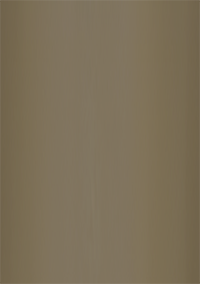 |
 |
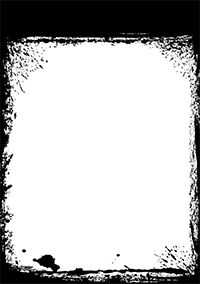 |
In addition to defining the new texture, you will need to add one more ‘lerp’ in the ‘frag’ function:
// Sample the textures.
const half4 image = SAMPLE_TEXTURE2D(_BaseMap, sampler_BaseMap, input.uv);
const half4 background = SAMPLE_TEXTURE2D(_BackgroundTex, sampler_BackgroundTex, input.uv);
const half4 frame = SAMPLE_TEXTURE2D(_FrameTex, sampler_FrameTex, input.uv);
// Interpolates between image and background according to
// the transparency of the frame.
half4 pixel = lerp(background, image, image.a);
// And the result is interpolated with the frame
// transparency.
pixel = lerp(pixel, frame, frame.a);
return pixel;
Why separate the background from the image when they could be a single texture and save a texture fetch? You might be asking yourself that.
You would be right, since a texture fetch (the ‘SAMPLE_TEXTURE2D’ macro) is one of the most expensive operations in shaders.
The answer is that we can add effects behind the image representing the card and in front of it.
The first effect we are going to see is the transformation of the UV coordinates. In particular, the displacement of these, with which we will achieve the rain effect and the fog effect that you saw at the beginning of this post.
These effects depend on the type of UV mapping your geometry uses. In my case, as we saw in the previous post, I use a cubic projection; therefore, if I modify one axis of the coordinates, I know the texture will be displaced along that axis.
You can do a simple test by creating a cube in a scene and assigning a material to it. You can modify the UV coordinates of the material by changing its ‘Offset’.
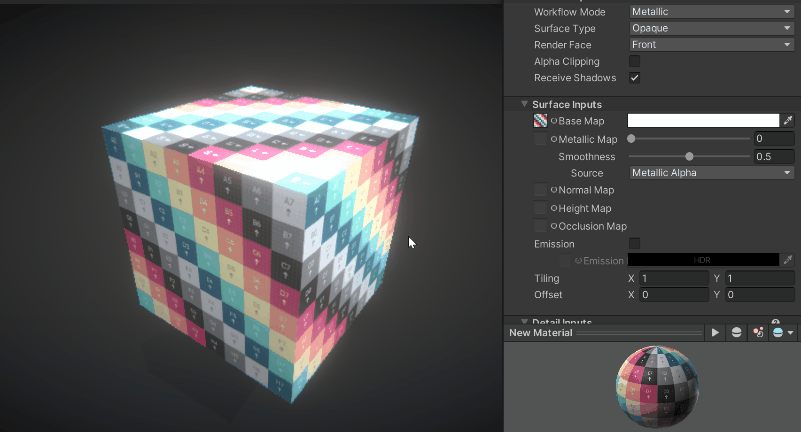
I’m going to add two more textures to the shader. One between ‘background’ and ‘image’ and another between ‘image’ and ‘frame’. In total we would have these layers:

In these two new textures, I will apply a displacement in their UV coordinates. We only have to modify the UV coordinates in the macro SAMPLE_TEXTURE2D. If ‘_Offset’ were a vector with the offset, it would be applied like this:
float2 newUV = input.uv + _Offset;
const half4 image = SAMPLE_TEXTURE2D(_BackgroundFXTex, sampler_BackgroundFXTex, newUV);But instead of specifying a displacement, I will use a linear velocity vector. I will calculate the final displacement by multiplying this velocity by the time. The time is provided by Unity in the vector ‘_Time’, its coordinate y being the unscaled time. If ‘_ScrollVelocity’ were a vector with the linear velocity, it would be applied like this:
float2 newUV = input.uv + frac(_ScrollVelocity * _Time.y);
const half4 image = SAMPLE_TEXTURE2D(_BackgroundFXTex, sampler_BackgroundFXTex, newUV);As the UV coordinates are between 0 and 1, with the function ‘frac’ we will use only the decimal part to add it to these coordinates.
By using two effect layers, one behind the image and one in front of it, we can give each layer a different speed to simulate depth by making the farthest layer slower.
To create a rain effect, I will use a rain texture that is ‘seamless’, meaning you don’t notice a seam when it tiles or moves. It is important to use a texture format that allows the transparency channel to have more than one bit of color (unlike standard PNGs). In my case, I used a TGA.

The final effect would look something like this:

By changing the texture to a fog texture, and scrolling on the horizontal axis we can get a fog effect like this:

Finally, we need to add something fundamental: text. For this, we will use TextMeshPro, as it provides much better quality and more options than Unity’s default text. To install it, simply add it using the ‘Package Manager’.
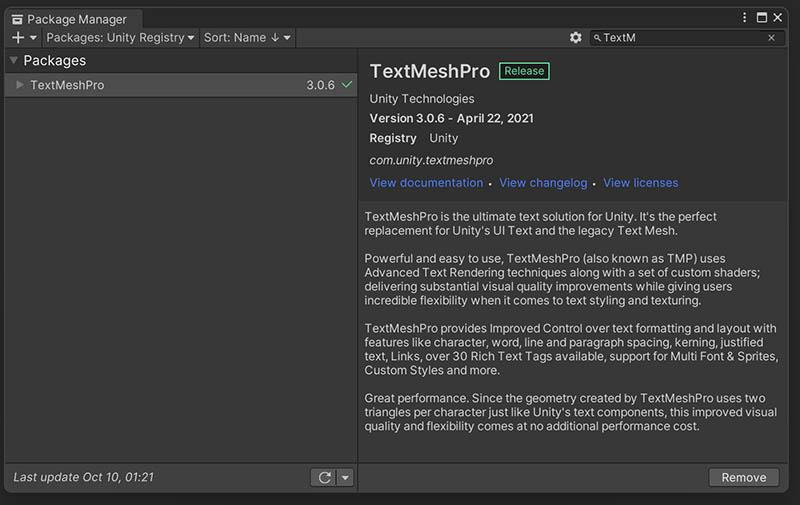
I added a child object and attached a 3D text component.

I then adjusted the Z coordinate to be slightly in front of the card.
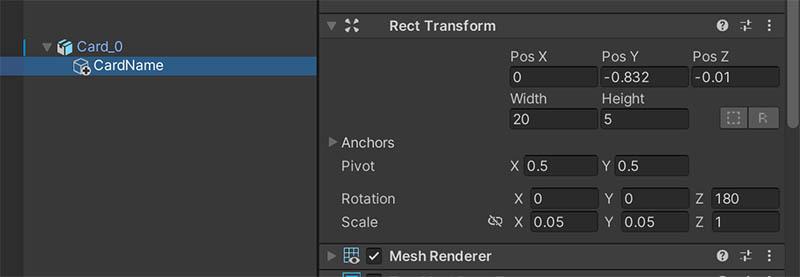
And voilà!

That’s all for now. In future posts, I will add other effects that are useful for a card game. In the meantime, you can try adding some small improvements like:
- One color for each layer to tint it (simply multiply the result of SAMPLE_TEXTURE2D by that color).
- Scaling (by multiplying the UV coordinates by a scalar).
- Angular velocity (to rotate the effect layers).
- Different blending functions for the effect layers. While I have used a simple lerp here, many other blending modes can yield interesting results.
- And… can you think of anything else? I’d love to read about it in the comments.
Back Side Shader
Front Side Shader
Border Shader
Until next time…
stay gamedev, stay awesome!